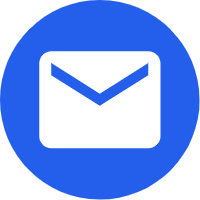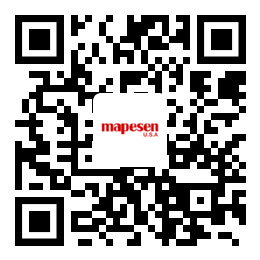- Español
- Português
- русский
- Français
- 日本語
- Deutsch
- tiếng Việt
- Italiano
- Nederlands
- ภาษาไทย
- Polski
- 한국어
- Svenska
- magyar
- Malay
- বাংলা ভাষার
- Dansk
- Suomi
- हिन्दी
- Pilipino
- Türkçe
- Gaeilge
- العربية
- Indonesia
- Norsk
- تمل
- český
- ελληνικά
- український
- Javanese
- فارسی
- தமிழ்
- తెలుగు
- नेपाली
- Burmese
- български
- ລາວ
- Latine
- Қазақша
- Euskal
- Azərbaycan
- Slovenský jazyk
- Македонски
- Lietuvos
- Eesti Keel
- Română
- Slovenski
- मराठी
- Srpski језик
How to install a security camera surveillance system for your home
2021-11-22
1. Choose a high wide Angle for the camera. The best Angle in any room is usually looking down from the corner where the ceiling meets the wall. Make sure you can clearly see all entry and exit angles and that the camera is close to a power outlet.
If you want to install the camera outside, place it above 3 meters to avoid knocking it down.
2. Mount the camera on the wall. Some cameras come with sticky pads that stick the camera to the wall, but screwing in is the safest way to install a camera for a long time. While every camera is different, most cameras can be installed in the same way:
Place the bracket in the desired position.
Using points, mark the wall corresponding to each screw hole.
Use an electric drill to drill one hole for each screw
Drive the forming pin into the strength.
Screw the bracket into the wall.
Position the camera at the desired Angle.
3. Connect the camera to the power supply. Almost all cameras come with a power adapter that plugs into a regular wall outlet. Insert the small round head or micro into the power input on the back of the camera and the other end into the socket.
If the power adapter is missing or damaged, contact the manufacturer.
4. Connect the wired camera to the DVR. Bayonet Neil-Concelman (BNC) connection is used to connect monitoring devices. BNC cables are simple to use - both sides are identical, just plug them into the appropriate port and turn a small nut at the end to lock them in place. Plug one end into the camera's "output" and the other end into one of the DVR "input" ports.
Note the input inserted -- this is what the DVR must set to view the camera's video.
If your cable does not have a BNC connection, you can purchase a simple BNC adapter online or at a hardware store. This will slide to the end of the cable, making it BNC compatible.
5. Connect the wireless camera to your computer. The wireless camera will come with a software CD that you will need to install to view your source. Follow the on-screen instructions to access the camera.
Some cameras have a small receiver that connects to a computer via a USB port. Make sure the connection is correct.
Take note of the camera's IP address (for example, 192.168.0.5) (if provided) - this number can be entered into any web browser to view the camera remotely.
6. Connect the monitor to the DVR. This connection also often uses A BNC cable, but some DVRS can be connected using HDMI cable or coaxial cable. Using the preferred connection, connect one end to the "output" port of the DVR and the other end to the "input" of the monitor.
You can connect as many cameras as your DVR inputs -- it automatically records each camera you install.
Note the input port inserted - this is the input port you need to select to view the camera.
7. Resolve any connection issues. Check that the camera, DVR and monitor are connected to power and turned on. Make sure the cables are securely connected and that the correct inputs are selected for the DVR and monitor. Some displays display each camera at the same time, while others have an 'Enter' button to switch between cameras.